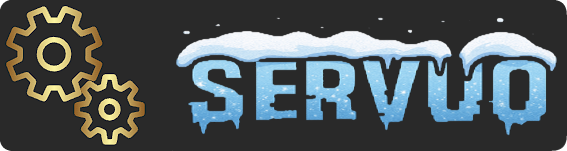almucantar
Member
Italiano in fondo al documento
English the Raspberry Pi4 are micropc with very low consumption but with amazing capabilities.

Raspberry Pi4 4Gb: Uso Reale - RaspberryItaly
Pre-introduzione (By Zzed) Eccovi una recensione
 www.raspberryitaly.com
www.raspberryitaly.com
in this guide I will explain how to install the server on these beautiful hardware.

first of all buy our hardware
download the image of Operative System from
https://downloads.raspberrypi.org/imager/imager_amd64.deb
ubuntu for amd64.
or
https://ubuntu.com/download/raspberry-pi-core
or
https://ubuntu.com/download/raspberry-pi/thank-you?version=20.04&architecture=arm64+raspi
download the Balenaeather program
https://www.balena.io/etcher/?ref=etcher_footer
with this program you will receive your operating system in the microSD which will be the main disk of your server.
start your Raspberry (login with user and password according to the version you will receive will be different) and finish the configuration.
now install the various packages needed to start your server-
use the package version with this command:
sudo apt-get update
command all packages with this other command:
sudo apt-get upgrade
now we install mono:
sudo apt-get installs mono-complete git
install the development version of mono:
sudo apt-get install monodevelop
now let's install them libraries and the database for our server:
sudo apt-get install zlibc zlib1g zlib1g-dev
apt installs zlib1g-dev
now copy your OU server to your Raspberry
or transfer the file to your computer via WinSCP or unzip the file directly on the server.
from the command shell
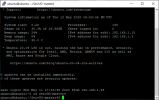
move to the folder that contains the server
and run the command:
to compile the file: Ultima.dll
| mcs -target: library -out: `pwd` / Ultima.dll -r: System.Drawing.dll -nowarn: 0618,0219,0414,1635 -d: MONO -d: ServUO -d: NEWTIMERS -nologist -optimize - not sure -recurse: `pwd` / Ultima / *. cs |
to compile the ServeUO.exe file
| mcs -win32icon: `pwd` / Server / servuo.ico -r:` pwd` / Ultima.dll, System.Drawing.dll -nowarn: 0618,0219,0414,1635 -target: exe -out: `pwd` / ServUO.exe -d: MONO -d: ServUO -d: NEWTIMERS -nologist -optimize -unsafe -recurse: `pwd` / Server / *. Cs |
to follow the server automatically follow this guide:
Running ServUO as a service on Ubuntu 16.04 with auto restarts
Ixtabay created a new tutorial: Running ServUO as a service on Ubuntu 16.04 with auto restarts This is how to run ServUO as a service on your Ubuntu Server v16.04 First, you need to create the system file: sudo nano /etc/systemd/system/servuo.service Copy and paste this code: (Note: you...
p.s: if you want to try how my shard works on Raspberry Pi4
my dns is: 151.81.66.204 or almucantania.ddns.net
port: 2593
Italiano
i raspberry Pi4 sono dei micropc con consumi ridottissimi ma con capacità strabilianti.

Raspberry Pi4 4Gb: Uso Reale - RaspberryItaly
Pre-introduzione (By Zzed) Eccovi una recensione
 www.raspberryitaly.com
www.raspberryitaly.com
in questa guida spiegherò come installare il server su questi splendidi hardware.
innanzitutto acquistate il vostro hardware

scaricate l'immagine
https://downloads.raspberrypi.org/imager/imager_amd64.deb
ubuntu per amd64.
oppure
https://ubuntu.com/download/raspberry-pi-core
oppure
https://ubuntu.com/download/raspberry-pi/thank-you?version=20.04&architecture=arm64+raspi
download il programma Balenaeather
https://www.balena.io/etcher/?ref=etcher_footer
con questo programma potrete installare il vostro sistema operativo nella microSD che sarà il disco principale del vostro server.
avviate il vostro Raspberry (loggate con user e password secondo la versione che avrete scaricato saranno differenti ) e finite la configurazione.
adesso installate i vari pacchetti che servono a far partire il vostro server-
aggiorniamo le versione dei pacchetti con questo comando:
sudo apt-get update
aggiorniamo tutti i pacchetti con quest'altro comando:
sudo apt-get upgrade
adesso installiamo mono:
sudo apt-get install mono-complete git
installiamo la versione development di mono:
sudo apt-get install monodevelop
adesso installiamole librerie ed il database per il nostro server:
sudo apt-get install zlibc zlib1g zlib1g-dev
apt install zlib1g-dev
adesso copiate il vostro serverUO sul vostro Raspberry
o trasferite i file col il vostro computer tramite WinSCP o scompattate i file direttamente sul server.
dalla shell di comando
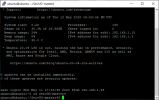
spostatevi sulla cartella che contiele il server
e lanciate il comando:
per compilare il file: Ultima.dll
| mcs -target:library -out:`pwd`/Ultima.dll -r:System.Drawing.dll -nowarn:0618,0219,0414,1635 -d:MONO -d:ServUO -d:NEWTIMERS -nologo -optimize -unsafe -recurse:`pwd`/Ultima/*.cs |
per compilare il file ServeUO.exe
| mcs -win32icon:`pwd`/Server/servuo.ico -r:`pwd`/Ultima.dll,System.Drawing.dll -nowarn:0618,0219,0414,1635 -target:exe -out:`pwd`/ServUO.exe -d:MONO -d:ServUO -d:NEWTIMERS -nologo -optimize -unsafe -recurse:`pwd`/Server/*.cs |
per far avviare il server in automatico seguite questa guida:
Running ServUO as a service on Ubuntu 16.04 with auto restarts
Ixtabay created a new tutorial: Running ServUO as a service on Ubuntu 16.04 with auto restarts This is how to run ServUO as a service on your Ubuntu Server v16.04 First, you need to create the system file: sudo nano /etc/systemd/system/servuo.service Copy and paste this code: (Note: you...
p.s: se volete provare come funziona il mio shard su Raspberry Pi4
il mio dns è: 151.81.66.204 oppure almucantania.ddns.net
port : 2593