Redmoon
Member
This is for extracting animations from other games or downloads to prepare for custom animations in UO.
***You can do this with either flc or gif***
The program I am using is: Jasc Animation Shop
1. Open the .flc and resize the animation to 400x400
**I have found that this size increases to the size needed for most ridables (sphynx or tiger)
you can play around with this to get the size you are looking for**
2. Zoom in
** I prefer 5:1 to 9:1**
3. Replace the background color with 255,255,255 ~or~ 0,0,0
** I use 255,255,255 and I set the tolerance to 30 to start off which you can choose to your liking**
(make sure you select "all frames" or it will only apply to one frame)
4. Once the majority of the background color is gone, you will need to clean it up a little more.
You can select a new replacement color by clicking the bottom color and selecting a color with the dropper tool, or use # values, or using the color wheel.
(anything can be un-done with ctrl+z)
Once you have the colors done, you can click on the "view animation" button to see it in action.
If you are satisfied with your results you can now save this flc
(I overwrite save mine as I have untouched copies JIC)
5. Click the 1st frame then ctrl+A (select all), then File->Save Frames As
*save as .bmp with long file names*
(make sure you have selected ~all~ frames or it may just save 1 .bmp)
**I highly suggest having a folder named for your new bmps..gif example is walk animation, so I have a folder named "Walk". This will help later on.
Now you will have extracted all the frames into .bmps
I have made a .gif for those that need visuals.
(if you save the .gif you can view it in quicktime to be able to pause when needed)
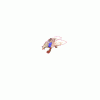
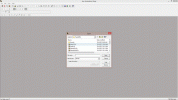
***You can do this with either flc or gif***
The program I am using is: Jasc Animation Shop
1. Open the .flc and resize the animation to 400x400
**I have found that this size increases to the size needed for most ridables (sphynx or tiger)
you can play around with this to get the size you are looking for**
2. Zoom in
** I prefer 5:1 to 9:1**
3. Replace the background color with 255,255,255 ~or~ 0,0,0
** I use 255,255,255 and I set the tolerance to 30 to start off which you can choose to your liking**
(make sure you select "all frames" or it will only apply to one frame)
4. Once the majority of the background color is gone, you will need to clean it up a little more.
You can select a new replacement color by clicking the bottom color and selecting a color with the dropper tool, or use # values, or using the color wheel.
(anything can be un-done with ctrl+z)
Once you have the colors done, you can click on the "view animation" button to see it in action.
If you are satisfied with your results you can now save this flc
(I overwrite save mine as I have untouched copies JIC)
5. Click the 1st frame then ctrl+A (select all), then File->Save Frames As
*save as .bmp with long file names*
(make sure you have selected ~all~ frames or it may just save 1 .bmp)
**I highly suggest having a folder named for your new bmps..gif example is walk animation, so I have a folder named "Walk". This will help later on.
Now you will have extracted all the frames into .bmps
I have made a .gif for those that need visuals.
(if you save the .gif you can view it in quicktime to be able to pause when needed)
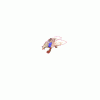
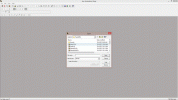
Last edited:
