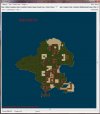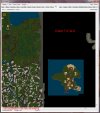Redmoon
Member
(the term *yoink* mean to snatch, or take)
Programs you'll need:
UO Fiddler
Map Extractor 1.6
http://www.runuo.com/community/threads/map-extractor.468585/
1. Open UO Fiddler and have the Path Settings set to the map you are wanting to *yoink* from.
2. Zoom to the area you are wanting to *yoink*, and hover on the northwest corner.
Write these coords down.
3. Set UO Fiddler and have the Path Settings set to the map you are wanting to place the new area.
4. Zoom to the area you are wanting the new area to be placed, and hover on the northwest corner.
Write these coords down.
5. Open Map Extractor 1.6:
Source MUL Files: Folder location of the map you are wanting to *yoink* from
Destination MUL Files: Folder location of the map you are wanting to place the new area.
Source Map: This is the map "type" from the map to *yoink* from
Destination Map: This is the map to place the new area
Copy Portion of Map:
X: This is the X location of the Source *yoink* map
Y: This is the Y location of the Source *yoink* map
Width:
Height:
To get this value subtract the higher number of the Xs from the Xs, also the same with the Ys
Ex:
My Source: 3502, 1976
My Destination: 3853, 2308
X: 3853-3502= 351
Y: 2308-1976= 332
Destination:
X: This is the X location of the Source map for the new area
Y: This is the Y location of the Source map for the new area
6. Click start
7. Check your new map via UO Fiddler to make sure everything looks correct
8. Go IG and run around new area and double check everything
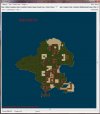
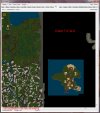

Programs you'll need:
UO Fiddler
Map Extractor 1.6
http://www.runuo.com/community/threads/map-extractor.468585/
1. Open UO Fiddler and have the Path Settings set to the map you are wanting to *yoink* from.
2. Zoom to the area you are wanting to *yoink*, and hover on the northwest corner.
Write these coords down.
3. Set UO Fiddler and have the Path Settings set to the map you are wanting to place the new area.
4. Zoom to the area you are wanting the new area to be placed, and hover on the northwest corner.
Write these coords down.
5. Open Map Extractor 1.6:
Source MUL Files: Folder location of the map you are wanting to *yoink* from
Destination MUL Files: Folder location of the map you are wanting to place the new area.
Source Map: This is the map "type" from the map to *yoink* from
Destination Map: This is the map to place the new area
Copy Portion of Map:
X: This is the X location of the Source *yoink* map
Y: This is the Y location of the Source *yoink* map
Width:
Height:
To get this value subtract the higher number of the Xs from the Xs, also the same with the Ys
Ex:
My Source: 3502, 1976
My Destination: 3853, 2308
X: 3853-3502= 351
Y: 2308-1976= 332
Destination:
X: This is the X location of the Source map for the new area
Y: This is the Y location of the Source map for the new area
6. Click start
7. Check your new map via UO Fiddler to make sure everything looks correct
8. Go IG and run around new area and double check everything